Recover Your CareApp Account | Password Reset
How to change your CareApp password in under 5 minutes.
Recovering your CareApp account is quick and easy — perfect for those "oops, what was my password again?" moments.
All you need is access to the email linked to your CareApp account, and we’ll send you a code to help you safely log back in. Just follow the simple steps below and you’ll be back in the app in no time!
📲 Select your device to get started
Below you'll find step-by-step guides tailored to how you're using CareApp.
Choose the tab that matches your device — whether you're on the mobile app or using CareApp on a web browser (computer) — and follow along from there!
Mobile App
For the best mobile experience:
We recommend downloading the CareApp mobile app for smooth access and functionality.
Download on the App Store (iPhone)
Get it on Google Play (Android)
🔄 How to reset your password:
Open the CareApp app on your phone.
On the sign-in screen, tap “Recover your account”.
.png) Enter your email address, then tap “Next”.
Enter your email address, then tap “Next”..png)
You’ll be prompted to enter a Verification Code.
-
Check your email:
An email from hello@careapp.com.au will be sent to the address you entered.

If you don’t see the code, wait a few moments and refresh your inbox.
Be sure to check your Spam or Junk folders.
-
If the code hasn’t arrived, double-check the email you entered and start the process again.
Back in CareApp, enter the verification code and tap “Continue.”

Enter your new password and tap “Save.”
.png)
Web browser (Computer)
🌐 How to reset your password on the web:
Head to the CareApp login page on your computer and click “Forgot Password?”

Enter your email address, then click “Next.”

You’ll now see a screen asking for a Verification Code.
-
Check your email:
An email from hello@careapp.com.au will be sent to the address you entered.
If you don’t see it right away, wait a few moments and refresh your inbox.
Don’t forget to check your Spam or Junk folders just in case.
Still can’t find it? Make sure you typed your email correctly and start the process again if needed.
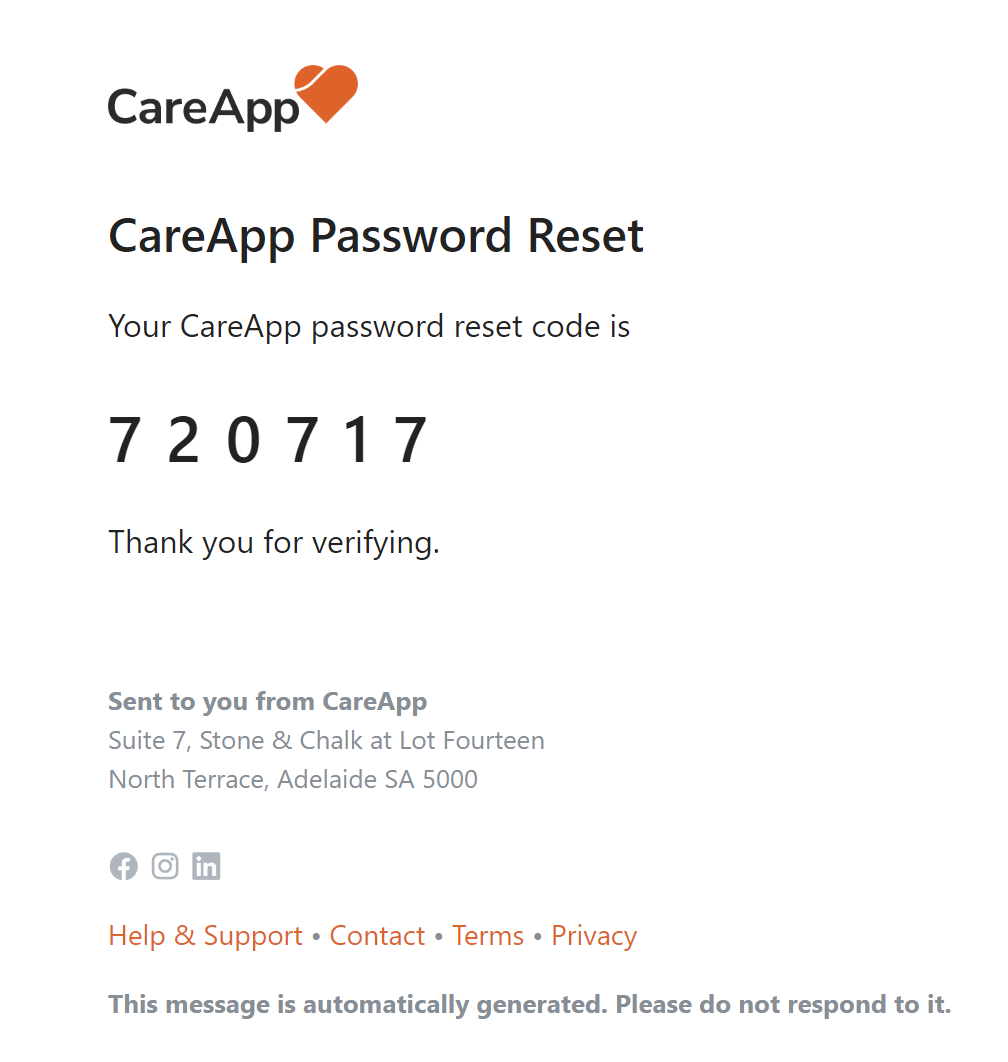
- Back on the CareApp website, enter the verification code you received.

- Enter your new password and confirm it.


