How to accept a CareApp invitation and create an account
This article provides a step-by-step guide on accepting invitations for CareApp.
Don’t have a CareApp invitation yet?
Here's how to get one
Family: How do I get an account?
Don’t have a CareApp account yet? No worries — here’s how to get set up.
To use CareApp, your loved one’s care provider needs to send you an invitation link by email.
Two easy ways to get an invitation:
1. Ask your care provider
Call or email your provider and let them know you’d like to join CareApp. Be sure to include your name, your loved one’s name, and your email address.
Here’s a handy email you can copy:
Subject: Request for CareApp invitation
Dear [Care Provider’s Name],
I’m glad to hear that [site/service name] uses CareApp, and I’d love to be added to the community for [resident/client’s name].
Please use this email address [or insert another] for my CareApp account.Thank you,
[Your name]
2. Be invited by family
Already have a family member connected to CareApp? They can invite you directly. (See our article Family inviting Family for step-by-step instructions.)
What to expect
Your invitation will come from hello@careapp.com.au with a big orange button that says “Accept Invitation to CareApp.”
1. Find your invitation
- Check your email (including spam) for an invitation from CareApp hello@careapp.com.au.
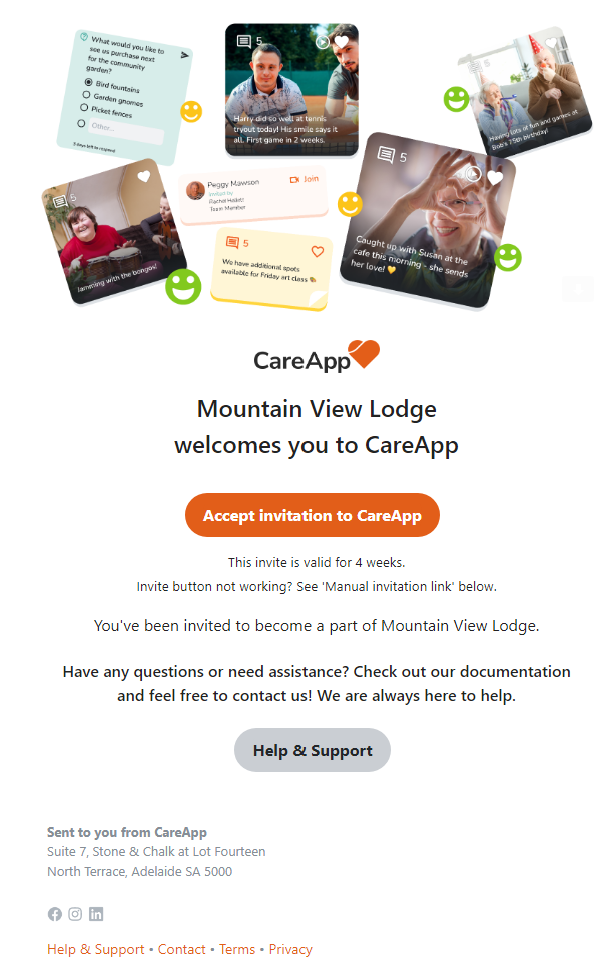
2. Accept the Invitation
- Click the “Accept invitation to CareApp” button in the email.

3. Create or connect your account
- New to CareApp? Click “Create Account”.
- Already have an account? Click “Sign In With Existing Account” to connect this invitation.
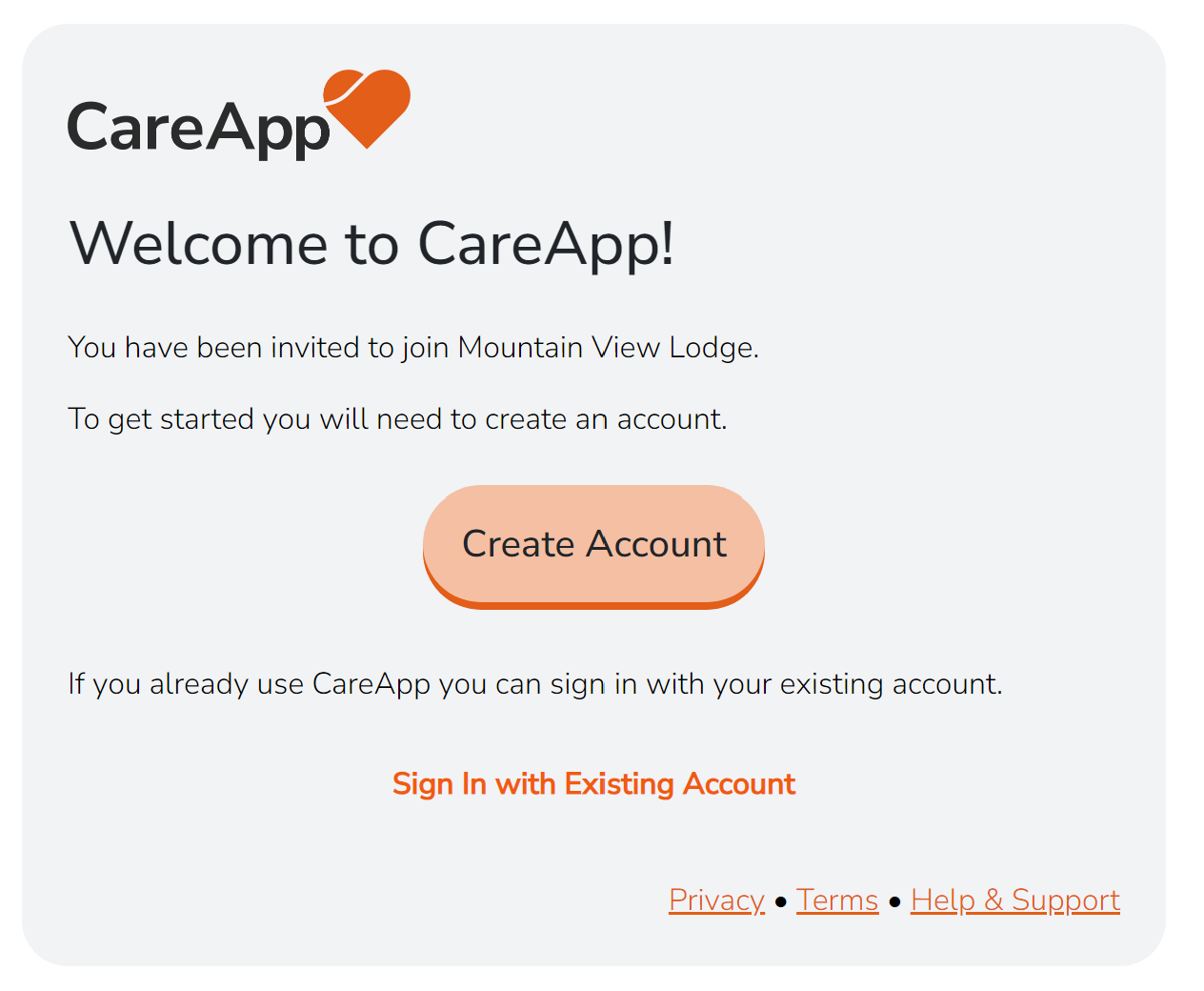
4. Set your password
- Enter your First and Last Name and create a password.
- Type your password twice to confirm.
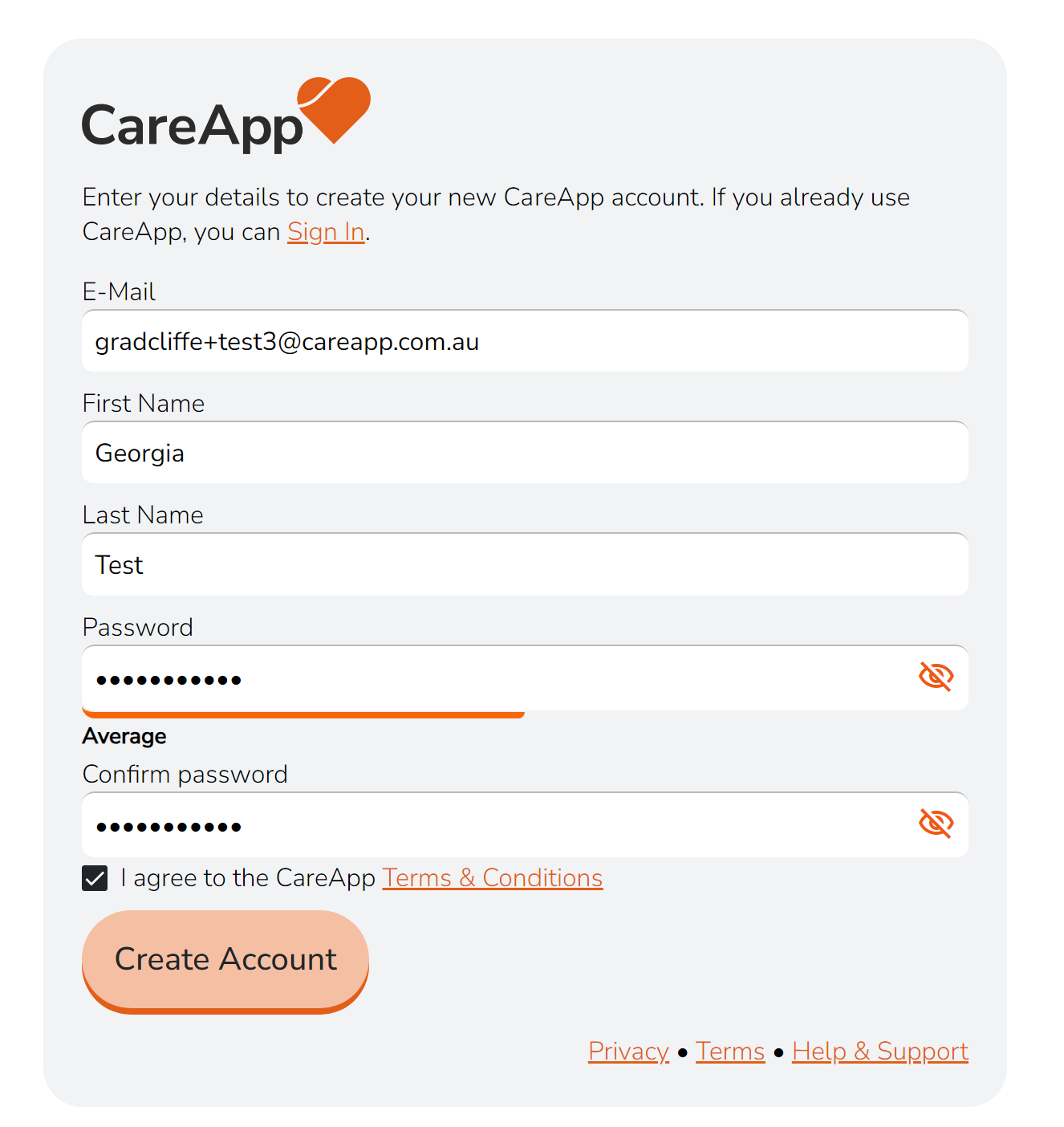
5. Complete signup
- Click “Complete Signup” to activate your account.
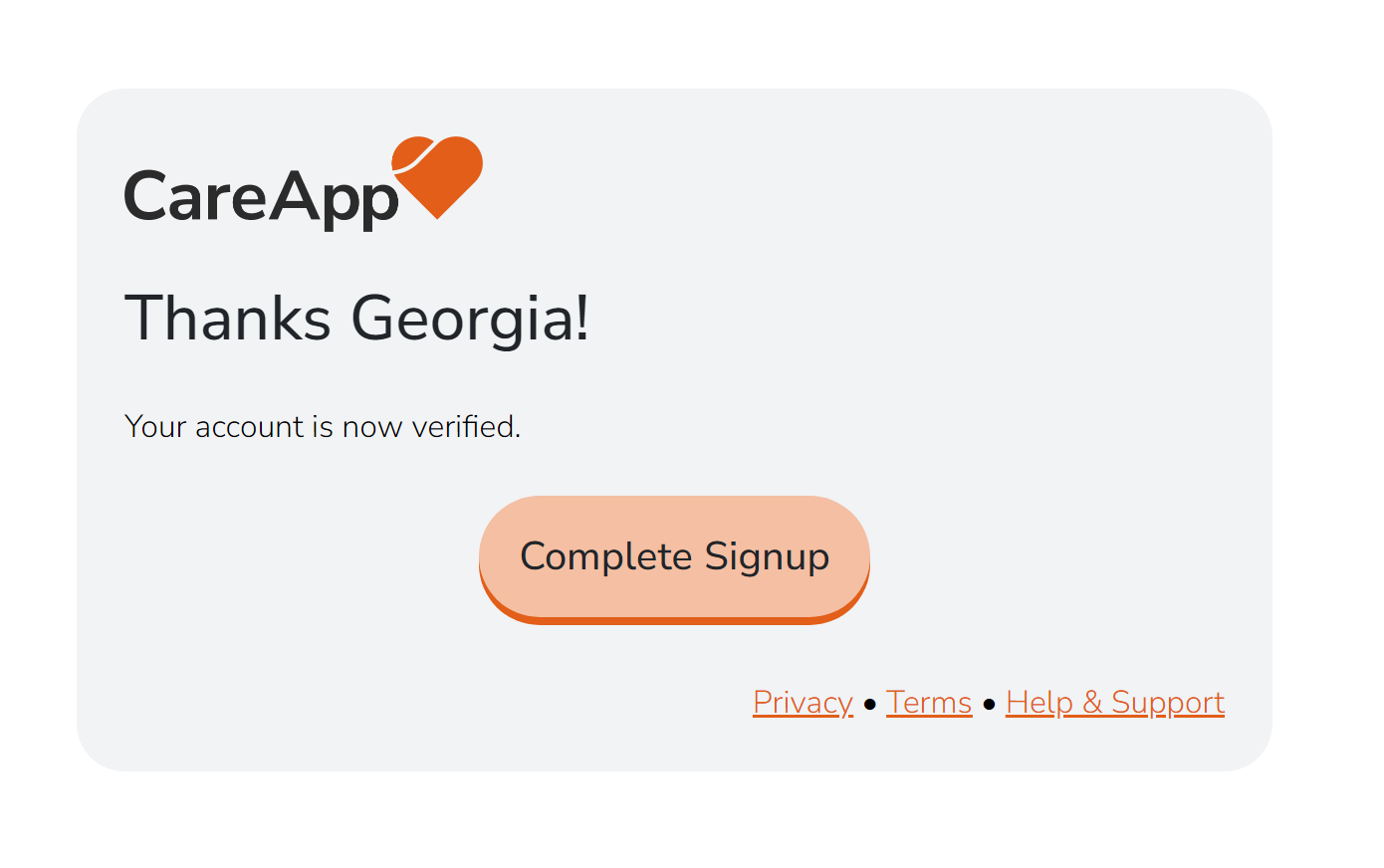
✅ You’re done!
- Scroll through your home feed to see posts.
- Explore the tabs to discover more features.
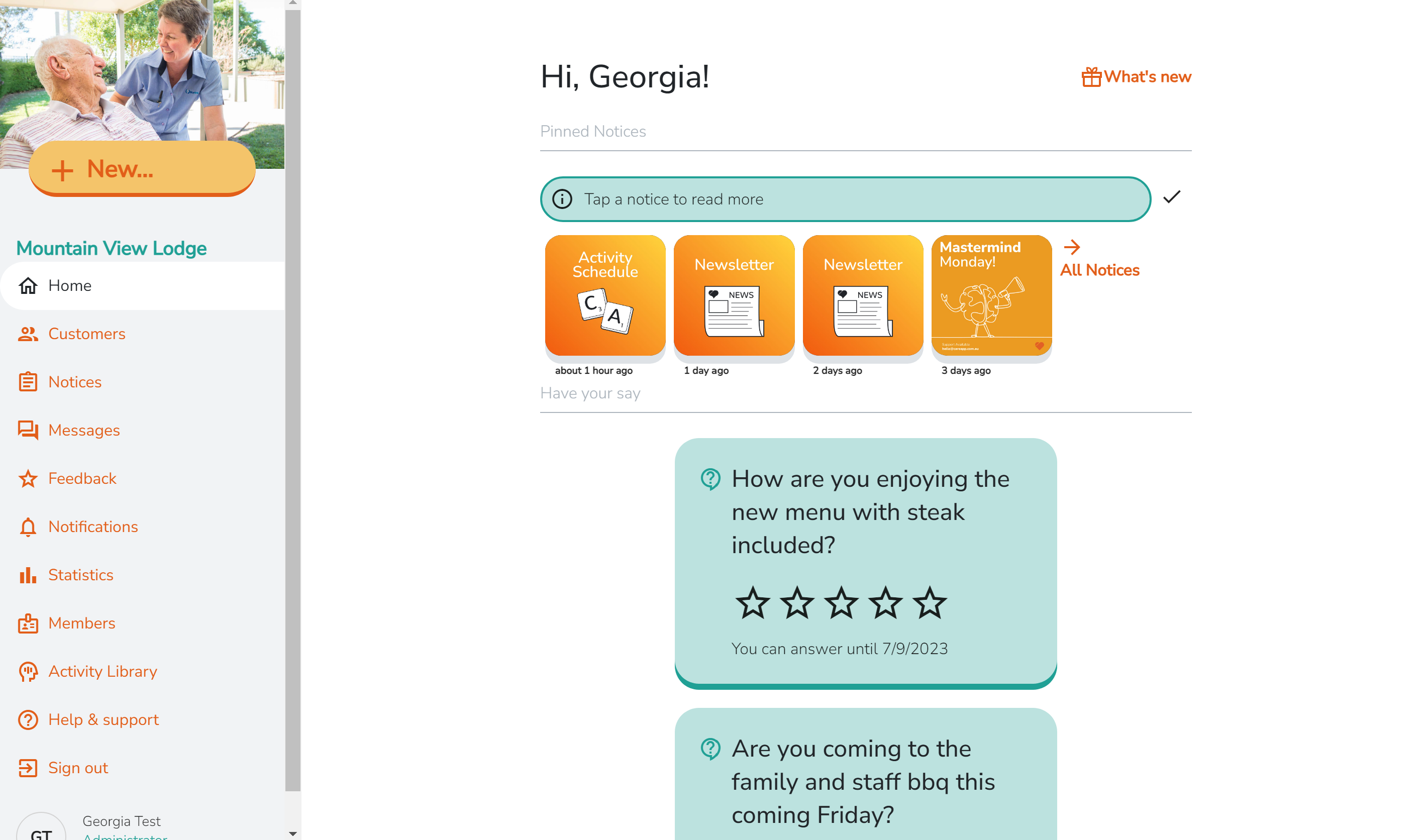
📹 Tip: Watch the short video below for a step-by-step guide and how to download the app.

